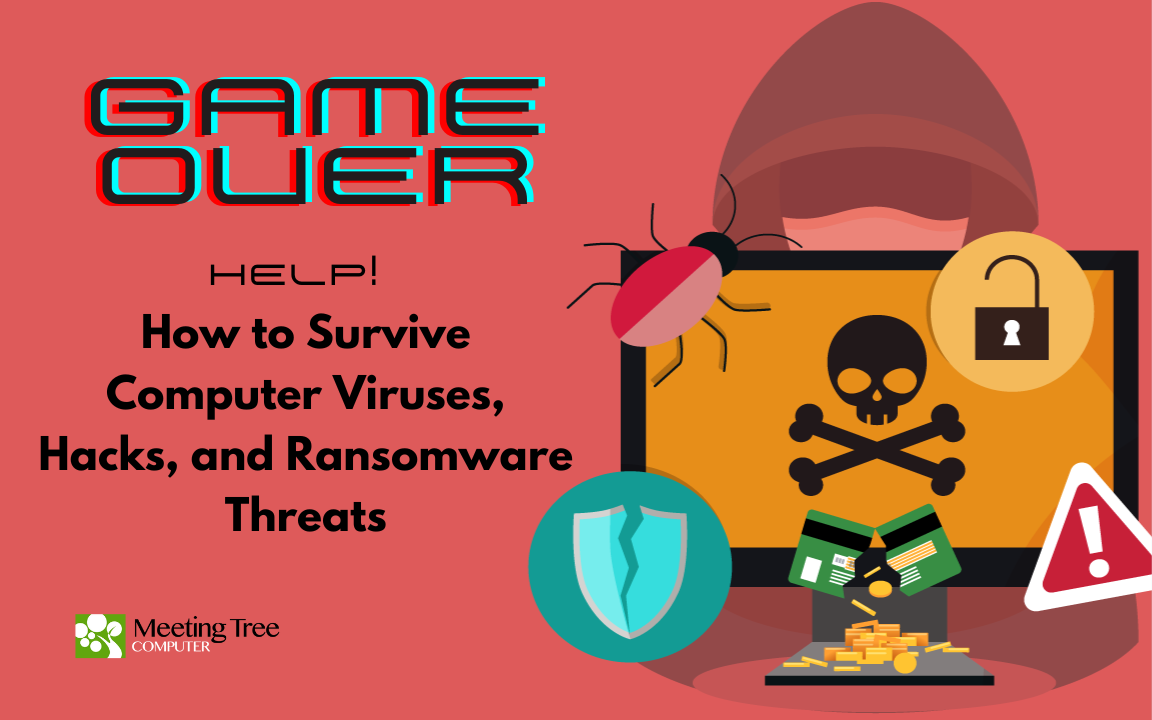Staying safe online is paramount. Viruses, hacking attempts, and ransomware attacks can wreak havoc on your digital life, but being prepared and knowing how to respond can make all the difference. In this month’s tech tip, we’ll walk you through the essential steps to take in three critical situations: suspecting a virus, dealing with a hacked online account, and facing a ransomware infection.
Situation 1: What to do When You Suspect Your Computer Has a Virus
Recognizing the Symptoms:
- Sluggish computer performance
- Computer unexpectedly shutting down and restarting
- Frequent system crashes or freezes
- Unexpected pop-ups or ads
- Disabled antivirus software
- Unusual network activity
Survival Steps:
- Disconnect: If you suspect a virus, disconnect your device from the internet and other devices to prevent potential spread.
- Enter Safe Mode: Restart your computer and enter Safe Mode to limit the virus’s activity.
- Scan and Remove: Run a reputable antivirus scan to detect and remove the virus. Quarantine or delete any infected files.
- Update Software: Ensure your operating system, antivirus, and other software are up-to-date to patch vulnerabilities.
- Backup: Back up important data to an external drive or cloud storage before removing the virus.
- Change Passwords: Update passwords for all your accounts to prevent unauthorized access.
Situation 2: Suspected Hacking of an Online Account
Recognizing the Symptoms:
- Unauthorized account activity
- Unusual password change or reset requests
- Receiving unexpected emails or messages from your account
- Your social media profile publishes posts that you didn’t create
- Friends report that they’ve received suspicious messages from you that you never sent
Survival Steps:
- Secure Your Account: Immediately change the password of the compromised account. Use a strong, unique password.
- Enable Two-Factor Authentication (2FA): Activate 2FA where available to add an extra layer of security.
- Scan for Malware: Run a malware scan on your device to ensure keyloggers or other malicious software aren’t stealing your passwords.
- Check Connected Accounts: Review accounts linked to the compromised one and update their passwords.
- Notify Contacts: Inform friends and contacts about the potential hack to prevent them from falling for phishing attempts.
- Monitor Activity: Monitor your account for unusual activity and review privacy settings.
Situation 3: Dealing with Ransomware Infection
Recognizing the Symptoms:
- Files encrypted with a ransom note demanding payment
- Inability to access your data or use your computer
- Renamed files with unfamiliar extensions
Survival Steps:
- Isolate the Infected Device: Disconnect the infected device from the network to prevent further spread.
- Take a picture of the ransomware message for evidence
- Seek Professional Help: Contact a reputable cybersecurity professional or organization to assess the situation.
- Report: Report the incident to law enforcement and relevant authorities.
- Do Not Pay: Avoid paying the ransom, as there’s no guarantee you’ll regain access to your files.
- Backup Encrypted Files: If possible, back up encrypted files for potential decryption in the future.
- Wipe and Restore: Format your device and reinstall the operating system from a clean backup.
Phishing emails are often the gateway to viruses, hacking attempts, and ransomware infections. These fraudulent emails are designed to deceive you into revealing sensitive information or taking actions that compromise your security. By recognizing the signs of phishing, you can proactively prevent these issues and avoid potential downtime.
How to Spot Phishing Emails:
- Sender’s Email Address: Double-check the sender’s email address for slight misspellings or domain variations that mimic legitimate sources.
- Urgent Language: Phishers create a sense of urgency to manipulate you into taking immediate action. Be cautious of emails pressuring you to act quickly.
- Unusual Requests: Be skeptical of personal or financial information requests, passwords, or clicking on suspicious links.
- Poor Grammar and Spelling: Many phishing emails contain grammatical errors and spelling mistakes.
- Mismatched URLs: Hover your mouse over links without clicking to see the actual URL destination. Check if it matches the displayed text.
- Attachments: Don’t open attachments from unknown senders. They might contain malware.
Defensive Measures Against Phishing:
- Stay Informed: Regularly educate yourself and your team about the latest phishing tactics.
- Verify Requests: Contact the organization directly using official contact information to verify any requests for sensitive information.
- Use Antivirus Software: A reliable antivirus program can help identify and block phishing attempts.
- Enable Spam Filters: Use email services with strong spam filters to prevent phishing emails from reaching your inbox.
- Educate Employees: Train your employees to help them identify and report phishing attempts.
- Think Before You Click: Pause and carefully examine emails before clicking links or opening attachments.
Prevention is the first line of defense against viruses, hacking, and ransomware, ultimately safeguarding your digital world and minimizing potential downtime. Regularly update software, use strong and unique passwords (use a password manager if you’re losing track), use 2FA/MFA whenever offered, be cautious of suspicious emails or links, and educate yourself and your staff about online threats and best practices. By following these survival steps and practicing good cybersecurity habits, you can navigate these challenging situations more confidently and securely.
Disclaimer: The information provided in this blog post is for educational purposes only and is not a substitute for professional cybersecurity advice. Always consult with experts if you encounter serious online threats.